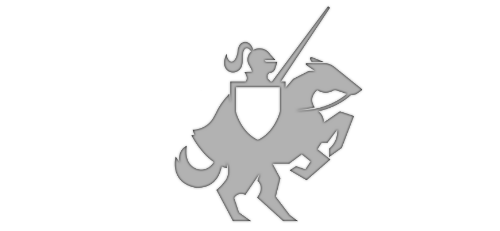EmailMessage class Approach for Windows
Posted on December 31, 2014 • 2 minutes • 330 words
Unfortunately, there is no EmailMessage class for big Windows. It is such a nice feature of Windows Phone to be able to quickly compose an email programmatically and launch the built-in email app. However, I have created a working approach for the windows portions of my Universal Windows apps and I wanted to share it with you.
My first attempt was with using a ShareContract, but it doesn’t allow you to fill in the “To:” field and sometimes my error report data was too long to fit into DataTransferManager’s SetText() method.
So I decided to take a look at using a UriScheme to launch another app, I do this in many of my Windows Phone 8 apps to share data. I found a perfect solution for my needs with WinRT’s Launcher class. Here is the finished result:
private async Task<bool> ReportErrorMessage(string detailedErrorMessage) { var uri = new Uri(string.Format("mailto:email.address@outlook.com?subject=Error Report&body={0}", detailedErrorMessage), UriKind.Absolute);
var options = new Windows.System.LauncherOptions { DisplayApplicationPicker = true, DesiredRemainingView = Windows.UI.ViewManagement.ViewSizePreference.UseLess, PreferredApplicationPackageFamilyName = "microsoft.windowscommunicationsapps_8wekyb3d8bbwe", PreferredApplicationDisplayName = "Mail" };
return await Windows.System.Launcher.LaunchUriAsync(uri, options); }
I needed this so that user can send me error reports when there is an unexpected crash, here’s an explanation of the code:
- I created a Task
that accepts a string to pass the error message. - I construct a “mailto” uri, which lets me prefill the email’s To, Subject and Body fields (notice that I am using the detailedErrorMessage string for the email body)
- The most interesting part with the Launcher is that you can set some great LauncherOptions like; “open with” app picker, screen size, preferred app, UI options, content type and more. I highly recommend that you take a look at the LaunchUriAsync documentation to see what’s available to fit your needs.
- Lastly, I made a return statement from LaunchUriAsync so I can let the caller know it was successful or not.
I hope this helps you prepare something until Windows 10 (hopefully) shares some of Windows Phone’s awesome built-in features like EmailManager.