Did you just get a new Mixed Reality headset? Were you so excited that you ripped open the box and plugged it in only to to find that after setting up your floor and boundaries that you got the following error:
Cannot download Windows Mixed Reality software
Screeching halt!
I spent a lot of time digging around the Hololens forums and long conversations on the Holodevelopers Slack and it seemed there was a wide variety of reason for this. However, after looking at my Developer Mode settings page (in Windows Settings), there was an incomplete dev package installation.
At this point, I suspected I needed to “side load” these packages, bypassing the on-demand download over network. I just didn’t know where to find it until… my hero, and holographic Jedi, Joost van Schaik (@localjoost) had the same problem and found a fix for his. Joost followed a suggestion from Matteo Pagani (@qmatteoq) to use dism to install the packages manually.
I tweaked his solution (basically just found different packages) so that that it worked for a non-Insider Preview build and it worked!
Fix
It turns out that you can get the ISO file for the On-Demand-Features for your version of Windows 10 and install the packages manually.
Here are the steps:
1 – Go to the appropriate downloads page for your version of Windows 10 (these links use my.visualstudio.com, you may need to use whatever download
- Go here if you’re running 1703 (Creator’s Update)
- Go here if you’re running 1709 (Fall Creator’s Update)
- Go here if you’re running 1803 (Spring 2018 Update)
- Go here if you’re running 1809 (October 2018 Update)
- Go here if you’re running 1903 (Spring 2019 Update)
Download the Windows 10 Features on Demand file (DVD or ISO file) listed there. Note: If there are 2 ISO files being offered, I found the cabs I needed in the 1st one.
2 – Mount the ISO file and make sure you see the following files (if you don’t, you got the wrong ISO):
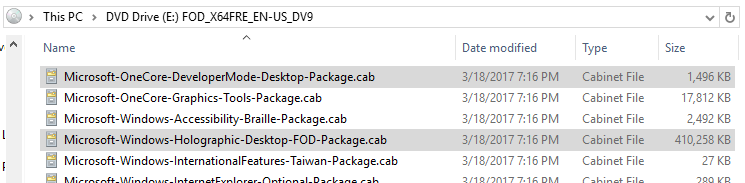
Note: I’ve noticed since 1803, there is now a GUID in the filename, you’ll need to include that in your cmd as well (e.g. Microsoft-OneCore-DeveloperMode-Desktop-Package~31bf3856ad364e35~amd64~~.cab )
3 – Open an elevated Command Prompt and run the following commands (replace “E:” with your mounted ISO’s drive letter)
— Install the holographic package (this is what the Mixed Reality Portal app is failing to download)
dism /online /add-package /packagepath:"[YOUR-DRIVE-LETTER]:\Microsoft-Windows-Holographic-Desktop-FOD-Package.cab"
— Then install the Developer Mode package
dism /online /add-package /packagepath:"[YOUR-DRIVE-LETTER]:\Microsoft-OneCore-DeveloperMode-Desktop-Package.cab"
Here’s a screenshot of the result
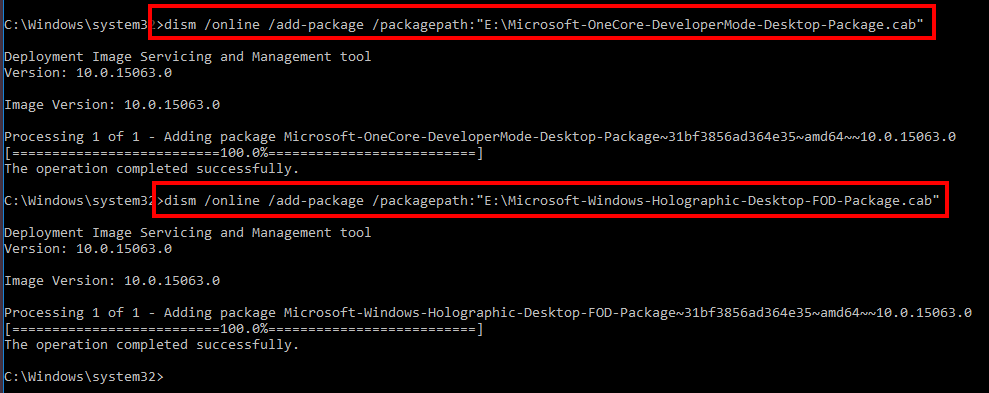
4 – Open the Mixed Reality Portal app again and bingo, success!!!
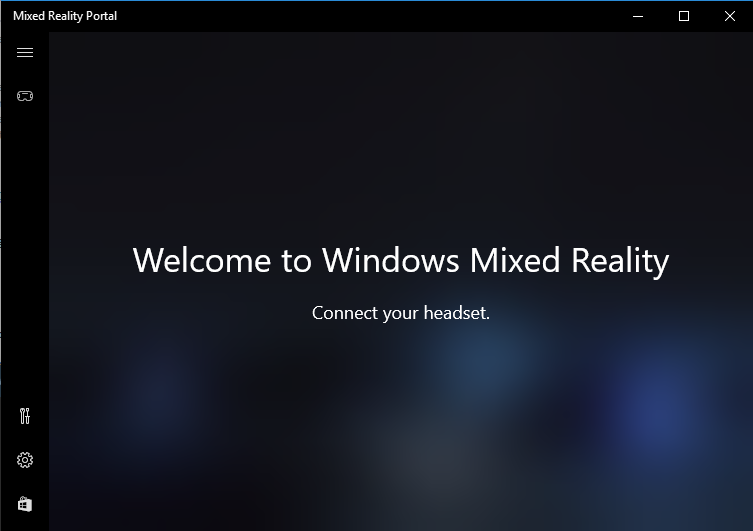
Underlying Cause of the Issue
After some discussion with the folks at Microsoft, it turns out that if your PC is using WSUS (Windows Update Service), which is normal for a domain-joined PC under a corporate domain policy, this can prevent the download of some components (like .NET 3.5, Developer Package and Holographic Package).
You can talk to your IT department and ask them to unblock the following KBs:
- 4016509
- 3180030
- 3197985
BIG THANKS to Joost and Matteo 🙂
Article Edits
Update 1 : Added attribution Matteo, fix some grammar and add the info about the KBs.
Update 2: Added Windows 10 (1803) download links. Added note about filenames containing a GUID.
Good post! So much insight here. Thanks!
Full Version Software
Thanks, this helped me fix it!
However the copypasteable commandlines are wrong on the post – they’re supposed to be these;
dism /online /add-package /packagepath:”g:\Microsoft-OneCore-DeveloperMode-Desktop-Package.cab”
dism /online /add-package /packagepath:”g:\Microsoft-Windows-Holographic-Desktop-FOD-Package.cab”
where g:\ is the mounted .iso
Thanks, they did indeed update the file names. I’ve updated the snippets
Thanks, it helped me too! The links to the images didn’t work for me, but I was able to find the image of version 1703 through Microsoft Imagine and installed it on version 1709 anyway. After updates the portal and the Acer headset finally worked!
Thanks for sharing alternate location. My links assume you have a my.visualstudio.com account (aka MSDN subscription).
I’m not a computer person, can this be explained more simpler?
Hi Shawn,
The reason you’re seeing this error is that the PC had a problem downloading the packages it needs. These are called “Features on Demand”. Microsoft does this because not everyone need developer packages and by delivering them on when they’re needed (hence the “on-demand” naming), it makes windows 10 much easier and faster to install.
The reason you’re seeing that error is because your PC is not able to download and install them automatically, so you’ll need to do it manually. That’s what this article explains how to do.
Are you getting this error but aren’t sure how to use the Command Prompt (aka CLI)?
I think this will help me, but there’s nothing when I enter to the download page.
Complete frustration.. I cannot find these ISO’s anywhere. I am NOT on a domain either.
Try starting on my.visualstudio.com and then search for “features on demand”
Thank you sir. That did it!!
Okay, that didn’t do it. I downloaded the ISO, mounted it. Error: 3 I am assuming File not found. I notice above it says that you probably have the wrong disk..but there is no other disc there.
Open file explorer and see what letter it was assigned for a drive. That’s likely the reason for that error.
Thanks for trying Lance, but that wasn’t it. The ISO did not contain the .CAB. I found the cab file..and I can get the dism to install..but it just ain’t working. Not sure what is going on.
Can you start a forum thread on MSDN and reply back here with the link? I can share it with my WMR friends. I’m on vacation right but can pass the url to them
For anyone in future still having this issue my problem was that for some reason on my Surface Studio a registry setting ended up wrong so Windows thought my computer was unable to run MR thus would not download.
I fixed this registry setting and then the software would download during my first time using a headset. Hope it helps someone.
1. Press “WIN+R” key combination to launch RUN dialog box then type regedit and press Enter. It’ll open Registry Editor.
2. Now go to following key:
HKEY_CURRENT_USER\Software\Microsoft\Windows\CurrentVersion\Holographic
3. In right-side pane, you’ll see a DWORD FirstRunSucceeded. Its value would be set to 0 if Windows thinks your computer can’t run MR.
Actually if your Windows 10 device is compatible with Mixed Reality and meets the hardware requirements to run Holographic stuff, Windows 10 runs a configuration wizard at installation time which automatically sets value of above mentioned DWORD FirstRunSucceeded to 1 which also enables Mixed Reality page in Settings app.
If your device doesn’t meed hardware requirements, Windows 10 sets value of FirstRunSucceeded DWORD to 0 which disables Mixed Reality page in Settings app.
o FirstRunSucceeded = 0 (hides Mixed Reality settings page)
o FirstRunSucceeded = 1 (shows Mixed Reality settings page)
PS: If you don’t see the DWORD in Registry Editor, you’ll need to create it manually.
Now double-click on FirstRunSucceeded DWORD and change its value to 1 and it’ll add the missing Mixed Reality page to Settings app and allow you to download the software.
Like you said, this is a workaround to the Mixed Reality Portal flagging your hardware as not powerful enough to run the HMD. If you do enable it, just keep an eye on your comfort level. You can get nauseous rather quickly from low frame rate and movement stutter.
Yup, it would allow those with slow rigs to try out WMR. In my case, however, I KNOW the Surface Studio is able to run WMR at 90 because Microsoft specifically says so. 😉 Not sure what happened in my initial setup that confused Windows, but if it happened to me, it will probably happen to someone else along the line.
With the Surface Book (1), it was a USB chipset thing. I was able to get it working but was a bad experience. I wouldn’t be surprised to find out that it’s the same thing.